Here you can download the latest and original flash file for Karbonn Android phone. And also download the flash tool for flashing firmware of Karbonn mobile for free.
What is Android Flashing?
Android Flashing is a method to removing stock firmware (Software) from android device (Phone or Tablet etc) and replace with same version or any other version. Simply, flashing means changing the operating system (Android OS or Phone OS). You can flash your device with Recovery mode or Flash tool.
You may upgrade or downgrade the Android firmware with flashing. Flashing will fix numbers of issues like software issues, IMEI related issues and improve device performance etc. Flashing delete all your device data like photos, contacts, and apps, etc.
What is the Stock ROM?
Stock ROMs are the ones that come by default in Android devices like phones and tablets etc. These are customized versions of Android developed by manufacturers (Like Google etc) and carriers to let users stick to their devices with unique looks and features. All the “out-of-the-box” smartphones or tablets or other devices are all shipped with stock ROM.
Select Karbonn Phone to Download Flash File
- Karbonn A1 Plus Flash File
- Karbonn Fashion Eye Flash File
- Karbonn Fashion Eye 2.0 Flash File
- Karbonn K9 Viraat Flash File
- Karbonn A7 Turbo Flash File
- Karbonn A1 Flash File
- Karbonn Alfa A91 Champ Flash File
- Karbonn A11 Flash File
- Karbonn A15 Flash File
- Karbonn A9 Flash File
- Karbonn A50 Flash File
- Karbonn A21 Flash File
- Karbonn A9 Plus Flash File
- Karbonn A30 Flash File
- Karbonn A7 Flash File
- Karbonn S1 Titanium Flash File
- Karbonn A12 Flash File
- Karbonn A3 Flash File
- Karbonn A111 Flash File
- Karbonn A27 Retina Flash File
- Karbonn A4 Flash File
- Karbonn A6 Flash File
- Karbonn A5 Flash File
- Karbonn A7 Star Flash File
- Karbonn S2 Titanium Flash File
- Karbonn S5 Titanium Flash File
- Karbonn Titanium S9 Flash File
- Karbonn A27 plus Flash File
- Karbonn A29 Flash File
- Karbonn Smart A1 Star Flash File
- Karbonn Smart A5 Star Flash File
- Karbonn A11 Plus Flash File
- Karbonn A8 Flash File
- Karbonn smart A51 Flash File
- Karbonn A 12 Plus Flash File
- Karbonn A16 Flash File
- Karbonn A99 Flash File
- Karbonn A 18 Plus Flash File
- Karbonn Titanium S7 Flash File
- Karbonn A15 Plus Flash File
- Karbonn Titanium X Flash File
- Karbonn A1 Plus Duple Flash File
- Karbonn Titanium S5 Plus Flash File
- Karbonn Titanium S4 Flash File
- Karbonn Titanium S5i Flash File
- Karbonn A91 Flash File
- Karbonn A6 Plus Flash File
- Karbonn Titanium Hexa Flash File
- Karbonn A36 Flash File
- Karbonn Titanium Octane Flash File
- Karbonn Titanium Octane Plus Flash File
- Karbonn Titanium S1 Plus Flash File
- Karbonn A25 Plus Flash File
- Karbonn Smart A50s Flash File
- Karbonn Titanium S9 Lite Flash File
- Karbonn Smart A52 Plus Flash File
- Karbonn A99i Flash File
- Karbonn Titanium S99 Flash File
- Karbonn Opium N7 Flash File
- Karbonn Smart A11 Star Flash File
- Karbonn Smart A12 Star Flash File
- Karbonn Opium N9 Flash File
- Karbonn Titanium S19 Flash File
- Karbonn A1 Plus Super Flash File
- Karbonn A5 Turbo Flash File
- Karbonn Sparkle V Flash File
- Karbonn Titanium S20 Flash File
- Karbonn Titanium S5 Ultra Flash File
- Karbonn Titanium S10 Flash File
- Karbonn Titanium S12 Delite Flash File
- Karbonn Titanium S4 Plus Flash File
- Karbonn Titanium S6 Flash File
- Karbonn Titanium S8 Flash File
- Karbonn Titanium S25 Klick Flash File
- Karbonn Machone Titanium S310 Flash File
- Karbonn S15 Flash File
- Karbonn Platinum P9 Flash File
- Karbonn Titanium Dazzle Flash File
- Karbonn Titanium Mach Two S360 Flash File
- Karbonn Alfa A120 Flash File
- Karbonn Titanium Mach One Plus Flash File
- Karbonn Titanium Mach Five Flash File
- Karbonn Aura Flash File
- Karbonn Aura 9 Flash File
- Karbonn Titanium S200 HD Flash File
- Karbonn Alfa A93 Pop Flash File
- Karbonn Alfa A91 Power Flash File
- Karbonn Titanium S205 Flash File
- Karbonn Alfa 112 Flash File
- Karbonn Titanium Moghul Flash File
- Karbonn K9 Smart Flash File
- Karbonn Quattro L50 HD Flash File
- Karbonn Quattro L52 Flash File
- Karbonn A91 Storm Flash File
- Karbonn Aura Power Flash File
- Karbonn Titanium Mach Six Flash File
- Karbonn Quattro L55 HD Flash File
- Karbonn Titanium Vista Flash File
- Karbonn Titanium 3-D Plex Flash File
- Karbonn K9 Smart Yuva Flash File
- Karbonn K9 Smart Eco Flash File
- Karbonn Aura Note 4G Flash File
- Karbonn Alfa 18 Flash File
- Karbonn Aura Sleek 4G Flash File
- Karbonn Aura 4G Flash File
- Karbonn K9 Kavach 4G Flash File
- Karbonn Aura Power 4G Plus Flash File
- Karbonn Aura Note 2 Flash File
- Karbonn A40 Indian Flash File
- Karbonn Aura Note Play Flash File
- Karbonn A41 Power Flash File
- Karbonn Titanium Jumbo Flash File
- Karbonn K9 Smart Selfie Flash File
- Karbonn K9 Smart Grand Flash File
- Karbonn A1 Indian Flash File
- Karbonn Titanium Vista FHD Flash File
- Karbonn K9 Music 4G Flash File
- Karbonn Titanium Jumbo 2 Flash File
- Karbonn Titanium Frames S7 Flash File
- Karbonn A9 Indian Flash File
- Karbonn Frames S9 Flash File
Flashing with Recovery
Android phones with Android 8 and higher version cannot flash with the lower version (You can check the current version of your Karbonn phone in Settings > System update).
You can update the firmware with a flash file with this method. Install the latest version of stock ROM of your Karbonn mobile.
All data will be deleted with this method. Backup before update firmware.
Method – 1
- Download the firmware file and move to SD Card storage.
- Switch off your Karbonn mobile, by holding the power button.
- After that, Hold down the
- Volume Up + Power Button or
- Volume Down + Power Button
- When you see t Karbonn Logo screen, release all the buttons.
- Afterward, choose the wipe data/factory reset option, Using Volume Buttons and confirm with the power button.
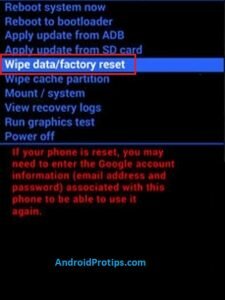
- Navigate with Volume Buttons to select Yes option and press the Power Button.
- Once the reset is complete, you will be bounced back to the same recovery mode menu.
- Now Choose Apply update from SD card option.
- Then locate the downloaded firmware file from Storage.
- After that, Tap on the firmware file and install it.
- Your device will begin updating automatically.
- Next, choose the Reboot to System option.
- Finally, your device should boot to the new version.
Method – 2
- First, Switch off your Karbonn mobile, by holding the power button.
- After that, Hold down the
- Volume Down + Power Button or
- Volume Up + Power Button
- When you see t Karbonn Logo screen, release all the buttons.
- Afterward, Choose the wipe data/factory reset option, Using Volume Buttons and confirm with the Power button.
- Navigate with Volume Buttons to select Yes option and press the Power Button.
- Next, choose the Reboot to System option.
- Now Download the Firmware Update file and move to Drive storage {Do not put the file in the folder}.
- Then Locate Downloaded Firmware Update file from Storage.
- After that, Tap on the Firmware Update file and install it.
Don’t install this firmware file on any other phones.
If above methods did not work, Follow this guide Karbonn Hard Reset to wipe all data.
Exit Recovery mode
If you stuck at recovery mode or do you want to exit from recovery, Follow these steps.
- After you enter the Recovery Mode menu.
- Then Select Reboot System option, using Volume buttons and press the Power button to confirm.
- Next, Your device will be rebooted automatically.
- You have successfully exited Recovery mode
Note: You can also exit by the press and hold the power button for a while.
Karbonn Related Guides
| Reset | Unlock | Software Update |
| Recovery Mode | Secret Codes |
Flashing with Flash Tool
You can Flash Karbonn Android phone firmware with flash tool. Here you can get detailed information about firmware flashing with flash tool.
This process erases all data like photos, contacts, and apps, etc on your Android phone. So backup all data before flashing your device.
Flash with flash tool
- First download the required flash file, flash tool, and USB drivers on your PC.
- Then, Install the USB drivers for your Android phone on PC.
- Next, launch the Flash tool on your computer.
- Then, switch off your Android mobile.
- Next, press and hold the volume up + power button at a time.
- After that, Connect your Android phone to the computer with a USB cable.
- Then, browse the flash file in the flash tool and click on the download button.
- Now flashing starts on your Android phone.
- Flashing firmware takes 10 to 15 minutes. Please wait until the flashing completed.
- After flashing completed, Your device will be automatically rebooted.
- Flashing done on your device.
- Finally, remove the phone from the PC.
Download Flash Tools
Here you can download the latest and best flash tools for flashing any Android phone firmware. Check out the below link to download the flash tools.
Download Android USB Drivers
Here you can Download and install Karbonn Android mobile device USB (Universal Serial Bus) drivers for free. We provide official links of original equipment manufacturers sites to download drivers.
Check out below link to download the Android USB drivers.
General FAQ
The firmware or Stock ROM is not the same for all Android phones. So trying to install Karbonn flash file on any other phone.
You can not downgrade to the lower version if your phone has an Android 8 or higher version. If you want to downgrade to the lower version, please go to the nearest Karbonn service center.
Please don`t worry, go to Karbonn service center near you and they will help you solve this issue.

