Here you can download the latest and original flash file for Fly Android phone. And also download the flash tool for flashing firmware of Fly mobile for free.
What is Android Flashing?
Android Flashing is a method to removing stock firmware (Software) from android device (Phone or Tablet etc) and replace with same version or any other version. Simply, flashing means changing the operating system (Android OS or Phone OS). You can flash your device with Recovery mode or Flash tool.
You may upgrade or downgrade the Android firmware with flashing. Flashing will fix numbers of issues like software issues, IMEI related issues and improve device performance etc. Flashing delete all your device data like photos, contacts, and apps, etc.
What is the Stock ROM?
Stock ROMs are the ones that come by default in Android devices like phones and tablets etc. These are customized versions of Android developed by manufacturers (Like Google etc) and carriers to let users stick to their devices with unique looks and features. All the “out-of-the-box” smartphones or tablets or other devices are all shipped with stock ROM.
Select Fly Phone to Download Flash File
- Fly Tech Flash File
- Fly IQ4601 Era Style 2 Flash File
- Fly IQ459 EVO Chic 2 Flash File
- Fly Swift Flash File
- Fly IQ458 EVO Tech 2 Flash File
- Fly IQ457 Universe 5.7 Flash File
- Fly IQ456 ERA Life 2 Flash File
- Fly IQ453 Quad Flash File
- Fly IQ455 Ego Art 2 Flash File
- Fly IQ454 EVO Tech 1 Flash File
- Fly IQ452 EGO Vision 1 Flash File
- Fly IQ4516 Tornado Slim Flash File
- Fly IQ4515 Evo Energy 1 Flash File
- Fly IQ4511 Tornado One Flash File
- Fly IQ4514 EVO Tech 4 Flash File
- Fly IQ4512 EVO Chic 4 Flash File
- Fly IQ451 Vista Flash File
- Fly IQ4505 ERA Life 7 Flash File
- Fly IQ4504 EVO Energy 5 Flash File
- Fly IQ4503 Era Life 6 Flash File
- Fly IQ4502 ERA Energy 1 Flash File
- Fly IQ4501 EVO Energie 4 Flash File
- Fly IQ450 Horizon Flash File
- Fly IQ4490i Era Nano 10 Flash File
- Fly IQ4490 Era Nano 4 Flash File
- Fly IQ449 Pronto Flash File
- Fly IQ448 Chic Flash File
- Fly IQ447 Era Life 1 Flash File
- Fly IQ446 Magic Flash File
- Fly IQ446 Era Life 2 Flash File
- Fly IQ445 Genius Flash File
- Fly IQ444 Flash File
- Fly IQ443 Trend Flash File
- Fly IQ442 Miracle Flash File
- Fly IQ4418 Era Style 4 Flash File
- Fly IQ4416 Era Life 5 Flash File
- Fly IQ4415 Era Style 3 Flash File
- Fly IQ4414 EVO Tech 3 Flash File
- Fly IQ4413 Evo Chic 3 Flash File
- Fly IQ4412 Coral Flash File
- Fly IQ4411 Quad Energie 2 Flash File
- Fly IQ4410 Quad Phoenix Flash File
- Fly IQ441 Radiance Flash File
- Fly IQ4409 Era Life 4 Flash File
- Fly IQ4407 Era Nano 7 Flash File
- Fly IQ4406 Era Nano 6 Flash File
- Fly IQ4405 Evo Chic 1 Flash File
- Fly IQ4404 Spark Flash File
- Fly IQ4403 Energie 3 Flash File
- Fly IQ4400 ERA Nano 8 Flash File
- Fly IQ4402 Era Style 1 Flash File
- Fly IQ4401 Era Energy 2 Flash File
- Fly IQ440 Energie Flash File
- Fly IQ436i Era Nano 9 Flash File
- Fly IQ436 Era Nano 3 Flash File
- Fly IQ432 Era Nano 1 Flash File
- Fly IQ431 Glory Flash File
- Fly IQ430 Evoke Flash File
- Fly IQ285 Turbo Flash File
- Fly IQ275 Marathon Flash File
- Fly IQ270 Firebird Flash File
- Fly IQ256 Vogue Flash File
- Fly IQ255 Pride Flash File
- Fly IQ246 Power Flash File
- Fly IQ240 Whizz Flash File
- Fly IQ239 Era Nano 2 Flash File
- Fly IQ245 Wizard Flash File
- Fly IQ238 Jazz Flash File
- Fly IQ237 Dynamic Flash File
- Fly IQ236 Victory Flash File
- Fly IQ230 Flash File
- Fly IQ235 Uno Flash File
- Fly FS551 Nimbus 4 Flash File
- Fly FS507 Cirrus 4 Flash File
- Fly FS506 Cirrus 3 Flash File
- Fly FS502 Cirrus 1 Flash File
- Fly FS505 Nimbus 7 Flash File
- Fly FS504 Cirrus 2 Flash File
- Fly FS501 Nimbus 3 Flash File
- Fly FS454 Nimbus 8 Flash File
- Fly FS404 Stratus 3 Flash File
- Fly FS452 Nimbus 2 Flash File
- Fly FS451 Nimbus 1 Flash File
- Fly FS405 Stratus 4 Flash File
- Fly FS403 Cumulus 1 Flash File
- Fly FS402 Stratus 2 Flash File
- Fly FS401 Stratus 1 Flash File
- Fly Blackbird Flash File
- Fly IQ4417 ERA Energy 3 Flash File
Flashing with Recovery
Android phones with Android 8 and higher version cannot flash with the lower version (You can check the current version of your Fly phone in Settings > System update).
You can update the firmware with a flash file with this method. Install the latest version of stock ROM of your Fly mobile.
All data will be deleted with this method. Backup before update firmware.
Method – 1
- Download the firmware file and move to SD Card storage.
- Switch off your Fly mobile, by holding the power button.
- After that, Hold down the
- Volume Up + Power Button or
- Volume Down + Power Button
- When you see t Fly Logo screen, release all the buttons.
- Afterward, choose the wipe data/factory reset option, Using Volume Buttons and confirm with the power button.
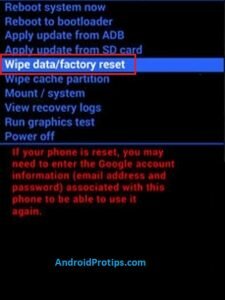
- Navigate with Volume Buttons to select Yes option and press the Power Button.
- Once the reset is complete, you will be bounced back to the same recovery mode menu.
- Now Choose Apply update from SD card option.
- Then locate the downloaded firmware file from Storage.
- After that, Tap on the firmware file and install it.
- Your device will begin updating automatically.
- Next, choose the Reboot to System option.
- Finally, your device should boot to the new version.
Method – 2
- First, Switch off your Fly mobile, by holding the power button.
- After that, Hold down the
- Volume Down + Power Button or
- Volume Up + Power Button
- When you see t Fly Logo screen, release all the buttons.
- Afterward, Choose the wipe data/factory reset option, Using Volume Buttons and confirm with the Power button.
- Navigate with Volume Buttons to select Yes option and press the Power Button.
- Next, choose the Reboot to System option.
- Now Download the Firmware Update file and move to Drive storage {Do not put the file in the folder}.
- Then Locate Downloaded Firmware Update file from Storage.
- After that, Tap on the Firmware Update file and install it.
Don’t install this firmware file on any other phones.
If above methods did not work, Follow this guide Fly Hard Reset to wipe all data.
Exit Recovery mode
If you stuck at recovery mode or do you want to exit from recovery, Follow these steps.
- After you enter the Recovery Mode menu.
- Then Select Reboot System option, using Volume buttons and press the Power button to confirm.
- Next, Your device will be rebooted automatically.
- You have successfully exited Recovery mode
Note: You can also exit by the press and hold the power button for a while.
Fly Related Guides
| Reset | Unlock | Software Update |
| Recovery Mode | Secret Codes |
Flashing with Flash Tool
You can Flash Fly Android phone firmware with flash tool. Here you can get detailed information about firmware flashing with flash tool.
This process erases all data like photos, contacts, and apps, etc on your Android phone. So backup all data before flashing your device.
Flash with flash tool
- First download the required flash file, flash tool, and USB drivers on your PC.
- Then, Install the USB drivers for your Android phone on PC.
- Next, launch the Flash tool on your computer.
- Then, switch off your Android mobile.
- Next, press and hold the volume up + power button at a time.
- After that, Connect your Android phone to the computer with a USB cable.
- Then, browse the flash file in the flash tool and click on the download button.
- Now flashing starts on your Android phone.
- Flashing firmware takes 10 to 15 minutes. Please wait until the flashing completed.
- After flashing completed, Your device will be automatically rebooted.
- Flashing done on your device.
- Finally, remove the phone from the PC.
Download Flash Tools
Here you can download the latest and best flash tools for flashing any Android phone firmware. Check out the below link to download the flash tools.
Download Android USB Drivers
Here you can Download and install Fly Android mobile device USB (Universal Serial Bus) drivers for free. We provide official links of original equipment manufacturers sites to download drivers.
Check out below link to download the Android USB drivers.
General FAQ
The firmware or Stock ROM is not the same for all Android phones. So trying to install Fly flash file on any other phone.
You can not downgrade to the lower version if your phone has an Android 8 or higher version. If you want to downgrade to the lower version, please go to the nearest Fly service center.
Please don`t worry, go to Fly service center near you and they will help you solve this issue.

