Here you can download the latest and original flash file for Cherry Android phone. And also download the flash tool for flashing firmware of Cherry mobile for free.
What is Android Flashing?
Android Flashing is a method to removing stock firmware (Software) from android device (Phone or Tablet etc) and replace with same version or any other version. Simply, flashing means changing the operating system (Android OS or Phone OS). You can flash your device with Recovery mode or Flash tool.
You may upgrade or downgrade the Android firmware with flashing. Flashing will fix numbers of issues like software issues, IMEI related issues and improve device performance etc. Flashing delete all your device data like photos, contacts, and apps, etc.
What is the Stock ROM?
Stock ROMs are the ones that come by default in Android devices like phones and tablets etc. These are customized versions of Android developed by manufacturers (Like Google etc) and carriers to let users stick to their devices with unique looks and features. All the “out-of-the-box” smartphones or tablets or other devices are all shipped with stock ROM.
Select Cherry Phone to Download Flash File
- Cherry Hero Flash File
- Cherry W300 Flash File
- Cherry Rover Flash File
- Cherry B 100 Flash File
- Cherry i100 Flash File
- Cherry Cheer Flash File
- Cherry B200 Flash File
- Cherry Me POP Flash File
- Cherry Coal Flash File
- Cherry Spin Lite Flash File
- Cherry C200 Flash File
- Cherry Pebble Flash File
- Cherry Touch 3G Flash File
- Cherry Volt Flash File
- Cherry Cruize 2 Flash File
- Cherry Apollo X Flash File
- Cherry Granite Flash File
- Cherry Cubix Cube 2 Flash File
- Cherry Pearl Flash File
- Cherry Fusion Air Flash File
- Cherry Android One G1 H220 Flash File
- Cherry Flare X2 Flash File
- Cherry M1 Flash File
- Cherry W100 Flash File
- Cherry Eclipse 2.2 Flash File
- Cherry Stellar Flash File
- Cherry Magnum 2X Flash File
- Cherry Click Flash File
- Cherry Rave Flash File
- Cherry Orbit Flash File
- Cherry SkyFire Flash File
- Cherry Candy Chat Flash File
- Cherry Cosmos U Flash File
- Cherry X1 Morph Flash File
- Cherry Jade Flash File
- Cherry Candy TV Flash File
- Cherry Jelly Flash File
- Cherry Magnum HD Flash File
- Cherry W900 Flash File
- Cherry Me Fun Flash File
- Cherry Blaze Flash File
- Cherry Nova Flash File
- Cherry OMEGA Flash File
- Cherry Candy Flash File
- Cherry Cosmo Flash File
- Cherry Thunder Flash File
- Cherry Axis Flash File
- Cherry Thunder 2.0 Flash File
- Cherry Gem Flash File
- Cherry Cruize Flash File
- Cherry Flame 2.0 Flash File
- Cherry Hyper Flash File
- Cherry Titan Pro Flash File
- Cherry Omega HD 2X Flash File
- Cherry Rave 2.0 Flash File
- Cherry W900 LTE Flash File
- Cherry Burst 2.0 Flash File
- Cherry Equinox Night Flash File
- Cherry Marble Flash File
- Cherry Sonic 2.0 Flash File
- Cherry Skyfire 2.0 Flash File
- Cherry Blaze 2.0 Flash File
- Cherry Life 2.0 Flash File
- Cherry Razor Flash File
- Cherry Ultra Flash File
- Cherry Omega Aeon Flash File
- Cherry Topaz Flash File
- Cherry DEFENDER Flash File
- Cherry Amber 2.0 Flash File
- Cherry Sonic Flash File
- Cherry Burst Flash File
- Cherry Titan 2.0 Flash File
- Cherry Snap 2.0 Flash File
- Cherry Fuze S Flash File
- Cherry Amber Flash File
- Cherry Urban Flash File
- Cherry Flare 2.1 Flash File
- Cherry Magnum S Flash File
- Cherry Omega Lite Flash File
- Cherry Cosmos Z Flash File
- Cherry Quartz Flash File
- Cherry Flare Lite Quad Flash File
- Cherry Titan Flash File
- Cherry Me Flash File
- Cherry Onyx Flash File
- Cherry Apollo Flash File
- Cherry Bubble Flash File
- Cherry Flare Dash Flash File
- Cherry Snap Flash File
- Cherry Omega HD3 Flash File
- Cherry Fuze Flash File
- Cherry Cosmos S Flash File
- Cherry Nova 2.0 Flash File
- Cherry Life Flash File
- Cherry Cosmos X2 Flash File
- Cherry Omega XL Flash File
- Cherry Flare 2X Flash File
- Cherry Titan TV Flash File
- Cherry Omega Infinity Flash File
- Cherry Amethyst Flash File
- Cherry Flare HD Flash File
- Cherry Cosmos Two Flash File
- Cherry Spark TV Flash File
- Cherry C100 Flash File
- Cherry Flare Mate Flash File
- Cherry Omega Spectrum Flash File
- Cherry Excalibur Flash File
- Cherry Cosmos One Flash File
- Cherry Garnet Flash File
- Cherry Spin Max Flash File
- Cherry Cosmos X Flash File
- Cherry Pulse Flash File
- Cherry Omega HD Flash File
- Cherry Flare 2.0 Flash File
- Cherry Touch HD Flash File
- Cherry Pulse Mini Flash File
- Cherry Ace 2 Flash File
- Cherry Ruby Flash File
- Cherry Razor 2.0 Flash File
- Cherry Flare Flash File
- Cherry Cosmos Z2 Flash File
- Cherry Spin Flash File
- Cherry Flare HD 2.0 Flash File
- Cherry Touch XL Flash File
- Cherry Spin 2 Flash File
- Cherry Spin 1 Flash File
- Cherry Omega Icon Flash File
- Cherry Emerald Flash File
- Cherry Cosmos S2 Flash File
- Cherry Selfie Flash File
- Cherry Flash Flash File
- Cherry Spin 3G Flash File
- Cherry Flare 3 Flash File
- Cherry Omega 3 Flash File
- Cherry Cosmos One Plus Flash File
- Cherry Flare S2 Flash File
- Cherry Fuze Mini Flash File
- Cherry Flare XL Flash File
- Cherry Zoom Flash File
- Cherry Astro Flash File
- Cherry Android One G1 Flash File
- Cherry Omega HD 2.0 Flash File
- Cherry Flare Lite Flash File
- Cherry Touch Flash File
- Cherry Omega HD 3S Flash File
- Cherry Infinix Pure XL Flash File
- Cherry Flare 5 Flash File
- Cherry Me Vibe Flash File
- Cherry Ace Flash File
- Cherry Flare S3 Lite Flash File
- Cherry One Flash File
- Cherry Cubix Cube 3 Flash File
- Cherry Flare X Lite Flash File
- Cherry Infinix Pure Flash File
- Cherry Cosmos Force Flash File
- Cherry Flare S Flash File
- Cherry Flare Lite 2 Flash File
- Cherry Flare A3 Flash File
- Cherry Flare Infinity Flash File
- Cherry Flare A1 Flash File
- Cherry Omega 4G Flash File
- Cherry Spin Mini Flash File
- Cherry Flare XL 2 Flash File
- Cherry MAIA Fone i4 Flash File
- Cherry Flare S5 Power Flash File
- Cherry Flare S3 Power Flash File
- Cherry Flare 4 Flash File
- Cherry Omega Lite 2 Flash File
- Cherry Flare J3 Flash File
- Cherry Flare S3 mini Flash File
- Cherry Flare S3 Flash File
- Cherry Revel Flash File
- Cherry Flare Selfie Flash File
- Cherry Flare S4 Plus Flash File
- Cherry Flare X Flash File
- Cherry Flare S3 OCTA Flash File
- Cherry Touch XL2 Flash File
- Cherry Flare J1 Mini Flash File
- Cherry Flare S5 Mini Flash File
- Cherry Flare XL Plus Flash File
- Cherry Flare S4 Lite Flash File
- Cherry Flare S4 Mini Flash File
- Cherry Flare S Play Flash File
- Cherry Flare J1 Flash File
- Cherry Flare S4 Max Flash File
- Cherry Flare J2 Flash File
- Cherry Flare S5 Plus Flash File
- Cherry Flare S4 Flash File
- Cherry Flare S5 Flash File
- Cherry Flare S6 Flash File
Flashing with Recovery
Android phones with Android 8 and higher version cannot flash with the lower version (You can check the current version of your Cherry phone in Settings > System update).
You can update the firmware with a flash file with this method. Install the latest version of stock ROM of your Cherry mobile.
All data will be deleted with this method. Backup before update firmware.
Method – 1
- Download the firmware file and move to SD Card storage.
- Switch off your Cherry mobile, by holding the power button.
- After that, Hold down the
- Volume Up + Power Button or
- Volume Down + Power Button
- When you see t Cherry Logo screen, release all the buttons.
- Afterward, choose the wipe data/factory reset option, Using Volume Buttons and confirm with the power button.
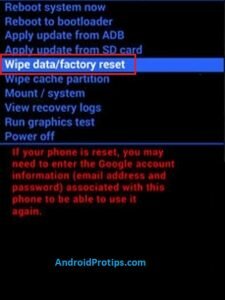
- Navigate with Volume Buttons to select Yes option and press the Power Button.
- Once the reset is complete, you will be bounced back to the same recovery mode menu.
- Now Choose Apply update from SD card option.
- Then locate the downloaded firmware file from Storage.
- After that, Tap on the firmware file and install it.
- Your device will begin updating automatically.
- Next, choose the Reboot to System option.
- Finally, your device should boot to the new version.
Method – 2
- First, Switch off your Cherry mobile, by holding the power button.
- After that, Hold down the
- Volume Down + Power Button or
- Volume Up + Power Button
- When you see t Cherry Logo screen, release all the buttons.
- Afterward, Choose the wipe data/factory reset option, Using Volume Buttons and confirm with the Power button.
- Navigate with Volume Buttons to select Yes option and press the Power Button.
- Next, choose the Reboot to System option.
- Now Download the Firmware Update file and move to Drive storage {Do not put the file in the folder}.
- Then Locate Downloaded Firmware Update file from Storage.
- After that, Tap on the Firmware Update file and install it.
Don’t install this firmware file on any other phones.
If above methods did not work, Follow this guide Cherry Hard Reset to wipe all data.
Exit Recovery mode
If you stuck at recovery mode or do you want to exit from recovery, Follow these steps.
- After you enter the Recovery Mode menu.
- Then Select Reboot System option, using Volume buttons and press the Power button to confirm.
- Next, Your device will be rebooted automatically.
- You have successfully exited Recovery mode
Note: You can also exit by the press and hold the power button for a while.
Cherry Related Guides
| Reset | Unlock | Software Update |
| Recovery Mode | Secret Codes |
Flashing with Flash Tool
You can Flash Cherry Android phone firmware with flash tool. Here you can get detailed information about firmware flashing with flash tool.
This process erases all data like photos, contacts, and apps, etc on your Android phone. So backup all data before flashing your device.
Flash with flash tool
- First download the required flash file, flash tool, and USB drivers on your PC.
- Then, Install the USB drivers for your Android phone on PC.
- Next, launch the Flash tool on your computer.
- Then, switch off your Android mobile.
- Next, press and hold the volume up + power button at a time.
- After that, Connect your Android phone to the computer with a USB cable.
- Then, browse the flash file in the flash tool and click on the download button.
- Now flashing starts on your Android phone.
- Flashing firmware takes 10 to 15 minutes. Please wait until the flashing completed.
- After flashing completed, Your device will be automatically rebooted.
- Flashing done on your device.
- Finally, remove the phone from the PC.
Download Flash Tools
Here you can download the latest and best flash tools for flashing any Android phone firmware. Check out the below link to download the flash tools.
Download Android USB Drivers
Here you can Download and install Cherry Android mobile device USB (Universal Serial Bus) drivers for free. We provide official links of original equipment manufacturers sites to download drivers.
Check out below link to download the Android USB drivers.
General FAQ
The firmware or Stock ROM is not the same for all Android phones. So trying to install Cherry flash file on any other phone.
You can not downgrade to the lower version if your phone has an Android 8 or higher version. If you want to downgrade to the lower version, please go to the nearest Cherry service center.
Please don`t worry, go to Cherry service center near you and they will help you solve this issue.

